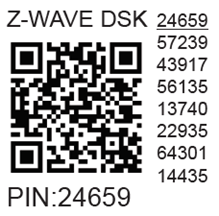Device identification
Device: Shelly Wave Pro Dimmer 2PM (EU)
EU Part number/Ordering Code: QPDM-0A2P01EU
Z-Wave Product type ID: 0x0001
Z-Wave Product ID: 0x0082
Z-Wave Manufacturer: Shelly Europe
Z-Wave Manufacturer ID: 0x0460
Terminology
Short description
The Device is a DIN-rail mountable , two-channel smart dimmer. It can work as a standalone or it can also be operated through Z-Wave® home automation. The Device can be accessed, controlled, and monitored remotely from any place where the User has internet connectivity. It is compatible with switches and push-buttons (default).
Basic Functions
Dimmer - Switch/push-button connected to input terminal SW1 (SW2), SW3 (SW4)
Input modes
-
Switch - allows making and breaking the connection in an electric circuit.
-
Button - “single (short) press ”, “double press ” and “press and hold (long press) ” are supported
Output types
-
Input set as “Switch”
-
Toggle - acts as a flip switch with one state for “ON” and one state for “OFF”
-
Edge - changes state on every change of the switch state
-
Detached - input is separated/not changing state of the output
-
-
Input set as “Button”
-
Momentary - every press toggles the state of the output: ON -> OFF or OFF -> ON
-
Detached - input is separated/not changing state of the output
-
One button dim mode - press to toggle, press and hold to dim up/down (changes direction on each press and hold)
-
Dual button dim mode - 2 inputs configuration. First button dims up and the second one dims down.
-
Minimum Brightness on Toggle On (par 129, 130)
Minimum brightness on toggle is preset with value that is device specific (for more information see the technical specification of the device). Minimum brightness on toggle can be changed by the user to the desired level. It is applied on toggle on (Off → On state change) when the Light brightness < min_brightness_on_toggle.
Note: the brightness should be lower then value defined by minimum ON value ref. to par129&130. With toggle ON the brightness will go to value defined by par129&130.
NOTE: par. 130 Valid only for Pro dimmer 2PM
Min/max brightness definition
Min/Max brightness reframes the range of the dimming signal to get more precise brightness control on the output.
Initially Min/max brightness is 0-100% which means the whole range will be used. Changing the values allows the users to use only the range that is suitable for their devices (led drivers, fans, etc.)
Once min/max brightness is set, any kind of calls to setting brightness would be remapped to the corresponding actual % internally, based on the range provided.
Button fade rate definition
Button fade rate controls how quickly the output brightness changes while holding (long press) the button(s).
Button fade rate is measured in %/s, for example, if 10% is set, on button press and hold the brightness will be changed from 0% to 100% for 10 seconds.
Single button dimming control
Single press (Short press)
Use to toggle On/Off - every press changes the state of the output.
A press is considered ‘single’ if the button is pressed and released within 0,5 second. (Short press)
-
Light state: On -> Light state: Off - Turns the lights off and keeps the current brightness. Default transition is applied. Press between transition stops the dimming
-
Light state: Off -> Light state: On. Press between transition stops the dimming
-
Current brightness: < Minimum brightness on toggle value - Turns the lights on with brightness that is set in Minimum brightness on toggle. Default value is device specific
-
Current brightness: > Minimum brightness on toggle value - Turns the light on with the brightness that was previously set
Double press
A press is considered ‘double’ if the button is pressed and released within 0,5 seconds, pressed and released again in less than 0,5 second and after that there is no other press.
-
Light state: On->Double press - Sets brightness 100%
-
Light state: Off->Double press- Turns the lights on with brightness 100%
Press and hold (Long press)
Use to dim up/down - every press changes the direction.
A press is considered ‘long’ if the button is pressed for more than 0,5s
-
Light state: On
-
Dim Up - starts dimming up from the current brightness with the specified fade rate.
-
Dim Down - starts dimming down from the current brightness with the specified fade rate. 1% is the lowest possible brightness that can be set when dimming down.
-
Light state: Off
When the light state is off, on press and hold the device starts to dim up. First the lights are turned on with 0% brightness and then are dimmed up with the specified fade rate.
Dual button dimming control
Single press (Short press)
SW1 dimming UP, press between dimming STOP, next press full ON (with SW1 you can’t turn OFF or dimming DOWN)
SW2 dimming DOWN, press between dimming STOP, next press OFF (with SW2 you can’t turn ON or dimming UP)
SW3 dimming UP, press between dimming STOP, next press full ON (with SW3 you can’t turn OFF or dimming DOWN)
SW4 dimming DOWN, press between dimming STOP, next press OFF (with SW4 you can’t turn ON or dimming UP)
A press is considered ‘single’ if the button is pressed and released within 0,5 seconds
-
Light state: On -> Light state: Off - Turns the lights off and keeps the current brightness. Default transition is used. Only by SW2 (SW4)!
-
Light state: Off -> Light state: On. Only by SW1 (SW3)!
-
Current brightness: 0% - Turns the lights on with brightness that is set in Minimum brightness on toggle. Default value is device specific, for more details see the corresponding technical specification. Only by SW1 (SW3)!
-
Current brightness: >0% - Turns the lights on with the brightness that was previously set. If an action/night mode is active or minimum brightness on toggle is set, the corresponding brightness is applied (if needed). Default transition is used. Only by SW1 (SW3)!
In dual button dimming mode Double press is not working.
Press and hold (Long press)
Use to dim up/down - SW1 (SW3) dimming up and SW2 (SW4)dimming down.
A press is considered ‘long’ if the button is pressed more than 0,5 seconds
● Light state: On -> Dim Up - starts dimming up from the current brightness with the specified fade rate until released (SW1, SW3).
● Light state: On -> Dim Down - starts dimming down from the current brightness with the specified fade rate until released. 1% is the lowest possible brightness that can be set when dimming down (SW2, SW4).
● Light state: Off -> Dim Up - starts dimming up from the current brightness with the specified fade rate until released (SW1, SW3).
● Light state: Off -> Dim Down - nothing. No change in the brightness also.
Main applications
-
Residential
-
MDU (Multi Dwelling Units - apartments, condominiums, hotels, etc.)…
-
Light commercial (small office buildings, small retail/restaurant/gas station, etc.)…
-
Industrial (factories, power plants, water processing, refineries, etc.)…
-
Government/municipal
-
University/college
Integrations
Shelly Wave devices are developed on the world's leading technology for smart homes – Z-Wave.
This means Shelly Wave works with all certified gateways supporting Z-Wave communication protocol.
To make sure the functions of Shelly Wave products are supported on your gateway, we are regularly executing compatibility tests of our devices with different Z-Wave gateways.
Simplified internal schematics
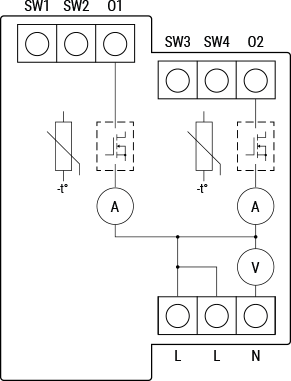
Device electrical interfaces
Inputs
-
4 switch/push-button inputs on screw terminal
-
3 power supply inputs on screw terminals: N, 2 L
Outputs
-
2 outputs
Connectivity
Z-Wave - Unsecure, S0 Security, S2 Unauthenticated Security, S2 Authenticated Security
Safety features
Protection
Overheat Protection
Device has internal Overheat protection. If the temperature exceeds predefined values 80°C for more than 5s, the Device will:
-
switch off its own output
-
send the Notification Report to the gateway (Overheat detected)
-
the LED lights react as specified above (check LED blinking mode for Overheat detected)
NOTE: The Overheat protection is always active and cannot be disabled.
Additional description above under chapter Notification for Overheat detected.
Overcurrent Protection
Device has internal Overcurrent protection. If the current exceeds 0,87A+15% for more than 5s on O1, or if the current exceeds 0,87A+15% for more than 5s on O2, the Device will:
-
switch off its own output
-
sends the Notification Report to the gateway (Overcurrent detected)
-
the LED lights react as specified above (check LED blinking mode for Overcurrent detected)
NOTE: The Over-current protection is always active and cannot be disabled.
Additional description above under chapter Notification for Over-current detected.
Overvoltage Protection
Device has internal Overvoltage protection. This is valid for standard power supply voltage 230 V AC. If the voltage exceeds 240 V AC+15% (278 V AC) for more than 5s, the Device will:
-
switch off its own output
-
sends the Notification Report to the Gateway (Overvoltage detected)
-
the LED lights react as specified above (check LED blinking mode for Overvoltage detected)
NOTE: The Over-voltage protection is always active and cannot be disabled.
Additional description above under chapter Notification for Over-voltage detected.
Supported load types
-
Dimmable LED lamps: up to 200W per channel
-
Incandescent bulbs: up to 200W per channel
-
Halogen lamps: up to 200W per channel
-
Iron-core transformer with low-voltage incandescent lamps: up to 200VA per channel
-
Dimmable electronic transformers: 200W per channel
User interface
S button and operating modes
-
Settings mode:
Is required to start the desired procedure, for example: adding (inclusion), removing (exclusion), factory reset, etc. It has a limited operating time. After completing the procedure in Setting mode, the Device automatically switches to Normal mode.
-
Entering Setting mode:
-
Press and hold the S button on the Device until the LED turns solid blue.
-
An additional quick press on the S button changes the menu in an infinite loop.
-
The Menu LED status has a timeout of 10s before entering again into Normal mode.
-
S button’s functions
-
Manually adding the Device to a Z-Wave network
-
Manually removing the Device from a Z-Wave network
-
Factory Reset the Device
-
Calibration
LED Signalisation
General rules
-
Switching between Normal and Settings mode is done by press and hold the S button.
-
Solid LED means that you are in the Settings mode (this is not valid for Plugs). Once in settings mode, switch to normal mode goes automatically after 10s.
-
If the LED is not in Alarm mode, it will turn off after a timeout of 30min. Pressing the S button or power cycling the Device will wake the LED for 30min.
Normal mode LED status: Normal mode is defined by stable device function that can remain for an infinite time.
LED type: RGB dimmable
Normal mode
Removed/Excluded not calibrated
The LED will be blinking blue and yellow in Mode 1 for 30min after every power cycle and 10min after S button pressed.

Added/Included not calibrated
The LED will be blinking green and yellow in Mode 1 for 10min after every power cycle and 10min after S button pressed.

Removed/Excluded & calibrated
The LED will be blinking blue and green in Mode 1 for 30min after every power cycle and 10min after S button pressed.

Added/Included & calibrated
The LED will be blinking green in Mode 1 for 30min after every power cycle and 10min after S button pressed.

Settings in progress
Factory reset and reboot
During factory reset, the LED will turn solid green for approx. 1sec, then the blue and red LED will be blinking 0,1s On / 0,1s Off for about 2sec.
Adding / Removing
During adding or removing, the LED will be blinking blue in Mode 2.

OTA firmware updating
During the OTA update, the LED will be blinking blue and red in Mode 2.

Checking power supply 230 V AC frequency or 24 V DC voltage
During checking the power supply, the LED will be blinking blue and red in Mode 5.

Load calibration
During the calibration, the LED will be blinking yellow in Mode 2.

Settings mode with S button
Adding / Removing menu selected
When the menu is selected the LED will be on blue, for maximum of 10 seconds.
Adding / Removing menu - while pressing S- button - Add/Remove process selected
When the menu is executing the LED will be blinking blue in Mode 3.

Factory reset menu selected
When the menu is selected the LED will be on red, for maximum of 10 seconds.
Factory reset - while pressing S - button - Factory reset process selected
When the menu is executing the LED will be blinking red in Mode 3.

Calibration menu selected
When the menu is selected the LED will be on yellow, for maximum of 10 seconds.
Calibration - while pressing S- button - Calibration process selected
When the menu is executing the LED will be blinking yellow in Mode 3.

Alarm Mode
Overheat detected
The LED will be blinking red in Mode 4

Mode 4 / 2x (LED 0,2s On / 0,2s Off) + 2s Off repeating sequence
Overcurrent detected O1
The LED will be blinking red in Mode 4

Mode 4 / 4x (LED 0,2s On / 0,2s Off) + 2s Off repeating sequence
Overcurrent detected O2
The LED will be blinking red in Mode 4

Mode 4 / 5x (LED 0,2s On / 0,2s Off) + 2s Off repeating sequence
LED blinking modes
Specifications
|
Power supply |
110 - 240 V AC, 50/60 Hz |
|
Power consumption |
< 0.3 W |
|
External protection |
10 A, tripping characteristic B or C, |
|
Dimming type |
Trailing edge |
|
Power measurement [W] |
Yes |
|
Max. output power |
200 W per channel |
|
Overheating protection |
Yes |
|
Overload protection |
Yes |
|
Overvoltage protection |
Yes |
|
Distance |
Up to 40 m indoors (131 ft.) (depends on local condition) |
|
Z-Wave® repeater: |
Yes |
|
CPU |
Z-Wave® S800 |
|
Z-Wave® frequency bands |
868.4 MHz |
|
Maximum radio frequency power transmitted in frequency band(s) |
< 25 mW |
|
Size (H x W x D) |
94x19x69 ± 0.5 mm / 3.70x0.75x2.71 ± 0.02 in |
|
Weight |
75 g / 2.7 oz |
|
Mounting |
DIN rail |
|
Screw terminals max. torque |
0.4 Nm / 3.54 lbin |
|
Conductor cross section |
0.5 to 2.5 mm² / 20 to 14 AWG (green connector) |
|
Conductor stripped length |
6 to 7 mm / 0.24 to 0.28 in (green connector) |
|
Shell material |
Plastic |
|
Color |
Lime |
|
Ambient temperature |
-20°C to 40°C / -5°F to 105°F |
|
Humidity |
30% to 70% RH |
|
Max. altitude |
2000 m / 6562 ft. |
Basic wiring diagram
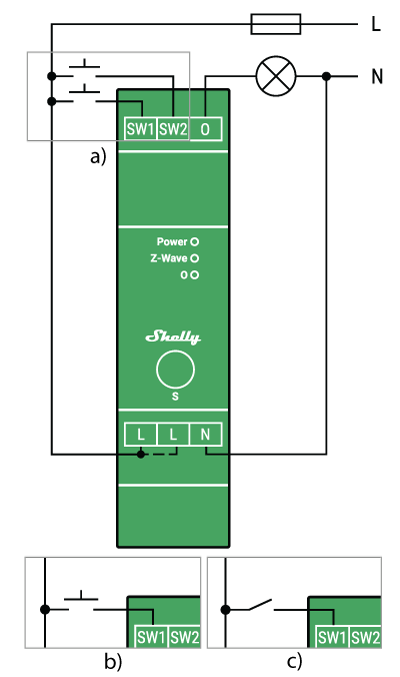
Fig.1
Legend
Device terminals:
-
N: Neutral terminal
-
L: Live terminal (110-240 V AC)
-
SW (SW1): Switch/push-button input terminal (controlling O (O1))
-
SW2: Switch/push-button input terminal
-
SW3: Switch/push-button input terminal (controlling O2)
-
SW4: Switch/push-button input terminal
-
O (O1): Load circuit (1) output terminal
-
O2: Load circuit 2 output terminal
Wires: -
N: Neutral wire
-
L: Live wire (110-240 V AC)
Button: -
S: S button
About Z-Wave®
Adding and removing the Device to a Z-Wave® network
Z-Wave® Security and Device Specific Key (DSK)
Z-Wave® Parameters
Z-Wave® Command Classes
Z-Wave® Notifications Command Class
Z-Wave® Associations
Z-Wave® Important disclaimer
Z-Wave® wireless communication may not always be 100% reliable. This Device should not be used in situations in which life and/or valuables are solely dependent on its functioning. If the Device is not recognized by your gateway or appears incorrectly, you may need to change the Device type manually and ensure that your gateway supports Z-Wave Plus™ multi-level devices.
Troubleshooting
For troubleshooting please visit our support portal: Support
Compatibility
|
Wave PRO Dimmer 2PM |
functions - reports |
||||||
|
Gateway |
On/Off 1 |
On/Off 2 |
Dimming 1 |
Dimming 2 |
SW On/Off 1 |
SW On/Off 2 |
Notes |
|
Home Assistant |
|
|
|
|
|
|
|
|
Fibaro - HC 3 / Wave engine 3 |
|
|
|
|
|
|
|
|
Homey |
|
|
|
|
|
|
|
|
Homee Gen 7 |
|
|
|
|
|
|
|
|
Homee Gen 5 |
|
|
|
|
|
|
|
|
Smart Things |
|
|
|
|
|
|
|
|
Jeedom |
|
|
|
|
|
|
|
|
Hubitat |
|
|
|
|
|
|
|
|
Notes |
|
||||||
|
Function |
Meaning |
|---|---|
|
On/Off |
tested if device respond to the app UI On/Off command |
|
SW On/Off |
tested if device reports On/Off changes by SW input |
|
Watts |
tested if Watts are reported (unsolicited) |
|
kWh |
tested if kWh are reported (unsolicited) |
|
Up/Down |
tested if device respond to the app UI Up/Down command |
|
SW Up/Down |
tested if device reports Up/Down changes by SW input |
|
Slats |
tested if the slats respond to the app UI command |
|
SW Slats |
tested if the slats report the changes done by SW |
|
Legend |
||||
|
Symbol |
State |
|||
|
|
Working / Possible |
|||
|
❌ |
Not Working / Not Possible |
|||
|
P |
Partially |
|||
|
N/T |
Not Tested |
|||
|
TBD |
To be done |
|||
Gateway guides
You may find useful guides on gateways in the Z-Wave Shelly Knowledge base.
Compliance
Wave Pro Dimmer 2PM multilingual EU declaration of conformity.pdf